
Windows updates are the problem!
If you have installed the June Windows 10 updates (KB4557957 / KB4560960) you may find you can no longer print from your PC. If you have been affected follow the instructions below and this should help.
Download the patch
Microsoft have released a patch to help this problem – KB4567523
How to remove Windows Updates
Method 1
Click the Start button, then click the Settings cog. Once the Settings app opens, click Update & Security. From the list in the centre of the window, click “View update history,” then “Uninstall updates” in the top-left corner.
This will open a Control Panel window listing all the recently installed updates to your computer. By default, this list is filtered into groups and sorted with the most recent updates at the top.
From the list of updates you need to uninstall the following numbers:
KB4557957
KB4560960
KB4567523
KB4567512
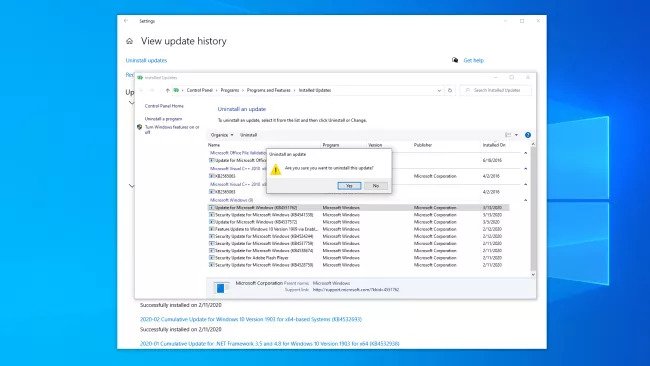
Now restart your computer and attempt to print, this should resolve the issue, if not try the method below
Method 2: using command prompt
Now that you have the KB number, you’ll need to open the Windows 10 command prompt and run the Windows Update Standalone Installer (or WUSA) to uninstall the update that’s causing you bother.
Open the Windows 10 command prompt by typing “cmd” into the Windows 10 search box.
The top result should say Command Prompt; right-click it, then click “Run as administrator” to make sure you can carry out the tasks you need to do. The following steps will outline a few of your options, all of which should hopefully do the job.
In the Windows command prompt, type:
A new window should open, if a progress bar appears, let if finish and then continue with the next command. if it stays update not installed continue with the next command
A new window should open, if a progress bar appears, let if finish and then continue with the next command. if it stays update not installed continue with the next command
A new window should open, if a progress bar appears, let if finish and then continue with the next command. if it stays update not installed continue with the next command
Now restart your computer and attempt to print, this should resolve the issue, if not contact Brother.
