How to turn on current file path on MAC and in Finder
Its fairly easy to turn on file paths on a modern mac, There are many reasons people want to turn on file paths, some have switched over from windows and are used to it! others just find it an easy way to navigate. While most older mac users will be used to how they move from folder to folder, some of us prefer to see paths and folder names.
ENABLE THE FINDER PATH BAR
The easiest way to see your current location in your Mac’s file structure is to enable the Path Bar in Finder’s view options. To do so, simply open a Finder window and go to View > Show Path Bar
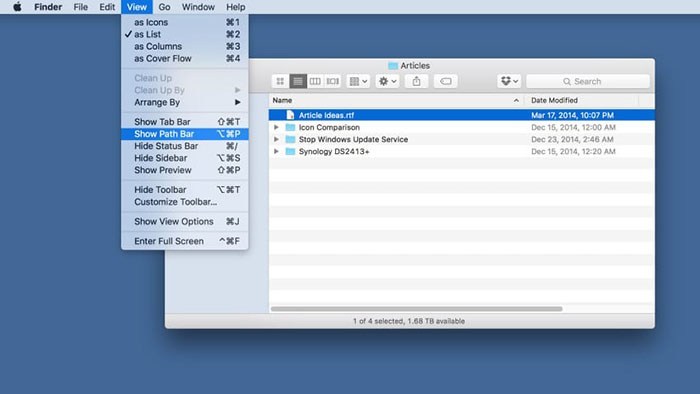
Once it’s turned on, you will see a new bar appear at the bottom of the Finder window, showing you the path of the currently active folder or directory. As you navigate through different folders, this path bar will update to the new path. after a while you will quickly understand the relative locations of your various files and foldersShowing the path is great and on every new mac I get I turn it on almost immediately. There is one other method of adding the entire path to the title bar!
SHOW THE PATH IN THE FINDER TITLE BAR
the “title” of any given Finder window is the name of the actively selected directory.
But there’s a Terminal command that lets you display the full path in that title bar instead of simply the active folder
To enable it, launch Terminal and enter the following command
defaults write com.apple.finder _FXShowPosixPathInTitle -bool true; killall Finder
Fro now on you will see the full path of your current folder in the title bar of each Finder window.
While this is very similar to the path bar method above, it does have some advantages. First, some users may simply prefer having their Finder path at the top of the window, especially cross-platform users, as Windows File Explorer also displays the current path at the top of the window. This method also displays the path using an existing area in the Finder title bar.
More importantly, however, this method displays the full path, including root directories like Volumes that are not displayed in the standard Finder path bar. This can come in handy when navigating unfamiliar directories or systems, if you wanted to build or modify a Terminal command.
Despite its usefulness, having the full path displayed in the Finder title bar can be a bit cluttered, especially for longer and more complicated paths. If you want to turn it off and revert to showing just the active directory in the Finder title bar, head back to Terminal and use this command instead:
defaults write com.apple.finder _FXShowPosixPathInTitle -bool false; killall Finder
Thanks for reading, The original Article and credit goes to techjunkie who’s guide I originally used when setting my mac up.
